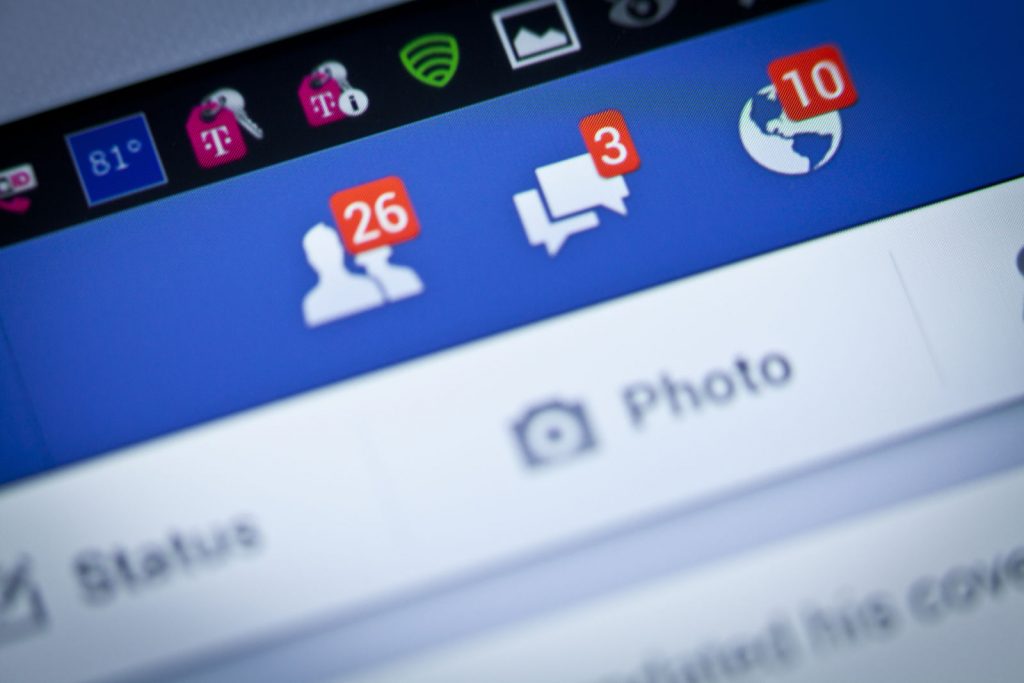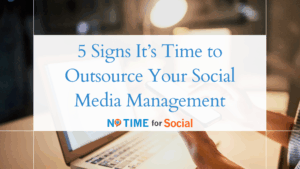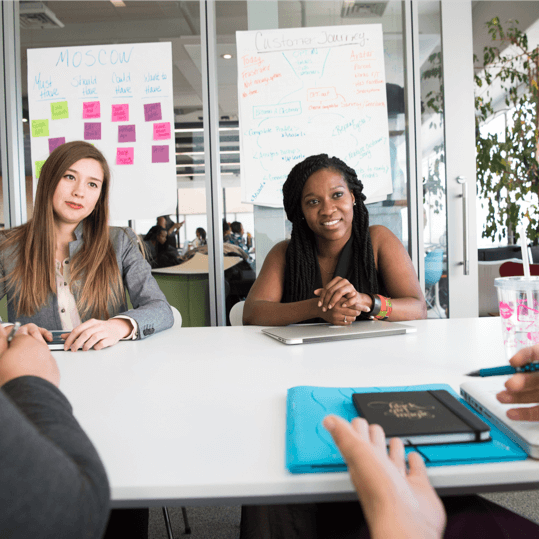If you are a business owner using Facebook to market your business, Business Manager is going to be critical to your success. Unfortunately, Facebook does not automatically set up a Business Manager profile for pages and that can cause some confusion as to how to get started.
Facebook Business Manager vs Page Admin Access
Facebook is an admin based platform meaning there is not a user name and password that can be provided to a person to login – admin access has to be granted.
Traditionally, access could be granted by going to the page settings and inviting a “user”. From there, you would be able to choose which access level the person would be given to manage the page. This is still an option, but there are a few important things to consider before going this route:
- The person you are giving admin rights to must have an existing Facebook account
- Providing access to the Facebook page does NOT give the user admin rights or permission or an ad account, Facebook Pixel, Instagram account or access to any other Facebook asset or account
This is a good option for businesses with limited assets (meaning a Facebook pixel, ad account or other connection is not being utilized) and for small teams who just need access to the page.
Due to the increase in available tools from Facebook to help businesses market and grow using the platform, Facebook launched Business Manager to help streamline admin access, organize accounts and make it easier to control everything from one place. Here are a few things to note about Business Manager:
- Setting up a Business Manager account does NOT impact or change any page or account
- Once a Business Manager is created, you are required to add and “claim” a page
- Once a page is claimed and added to a Business Manager account no other person or entity can claim the page
- A real Facebook profile is required to create a Business Manager account
- The person who sets up the account is considered the “primary owner” of the pages and assets
- Business Manager will NOT replace standard page or ad account features – it simply creates a central place to manage all the information and people associated with it
Business Manager is ideal for businesses with several pages, separate ad accounts, large teams or for those who need to provide a marketing agency with access to their information.
Why Use Facebook Business Manager?
Once a Business Manager account is created a page must be added to that account. Doing so effectively “claims” the page and prevents anyone from being able to take control of your Facebook page.
In addition, once you create and/or add assets to a Business Manager account you can provide admin-level access to those assets to other people – like a marketing agency. Because they are in YOUR Business Manager account, you effectively own them and all data associated with them.
If a person or marketing agency creates an ad account, a Facebook Pixel or a custom audience for your business but it is outside of your Business Manager account you do NOT own those assets. They also cannot be transferred to you. This means if the relationship with that person ends you also lose access to YOUR information.
It is critical that business owners set up their own Business Manager account, create the assets needed for marketing within their account and share access to an agency.
Doing so allows you to simply remove the admin from the Business Manager account should the relationship end and keep access to your information.
Can I Setup Facebook Business Manager But Still Manage My Business From My Personal Account?
Yes. Even with Business Manager setup, you can still toggle between your personal and business Facebook pages. Creating a Business Manager does not turn off or limit any feature that was available to you before you created the account.
It is important to note that even if you plan on using your personal account to toggle to your business page, creating a Business Manager account is still important. It allows you to “claim” and control the specific assets of your business that cannot be transferred like an ad account, Facebook pixel or custom audience.
It is not uncommon for business owners to create a Business Manager account, claim and/or create specific assets, add users and then only login periodically to the Business Manager account to add new users or remove old ones.
Who Needs To Be The Person To Setup A Business Manager Account?
Ideally the person who sets up the Business Manager account is the business owner.
There can only be ONE main level admin to a Business Manager account. The person who sets up the Business Manager profile will default to this role. It is important to note that Business Manager accounts cannot be transferred but a page can.
What Do You Need To Set Up A Business Manager Account?
In order to set up a Business Manager account for your business you will need the following pieces of information:
-
- A working personal Facebook account
- Access to the email account associated with your personal Facebook page
- Your business Facebook page URL
- Admin access to your Facebook business page
Steps to create a Business Manager account:
- Go to business.facebook.com.
- Click Create Account.
- Enter a name for your business, select the primary Page and enter your name and work email address.
- Note: If you don’t yet have a Page for your business, create one. Move through the rest of the onboarding flow by entering the rest of the required fields.
- Learn how to add people to Business Manager.
If you do NOT have admin access to your Facebook business page you will be able to set up Facebook Business Manager but not add a page as an asset. This means you will not be able to share admin access with any other user or manage the page through Business Manager.
How Do You Know If A Business Manager Account Has Already Been Setup?
If you have been tasked with sorting out a business’ social media assets and are wondering if a Business Manager account has been created or established, the first place you need to start is checking with the other admins of the page.
If a page has been added to a Business Manager account already, you will NOT be able to set up a new Business Manager account for that page.
The easiest way to check who already has Business Manager access is to have each admin visit https://business.facebook.com/ and try to login.
If the user is prompted to create a new account, they do not have Business Manager setup.
If they are taken to a landing page to “select a business” OR land on the Business Manager home page that displays page/ad account data then you know they have an account and a page or asset has been claimed.
A Business Manager Account Has Been Created But There Is Nothing In There (No Assets)
This is common and an indication that the process was started to create a Business Manager account for a business but not completed.
To review the existing assets in a Business Manager account, go to the upper left corner and click the drop down menu. From there, go to “Business Settings”.
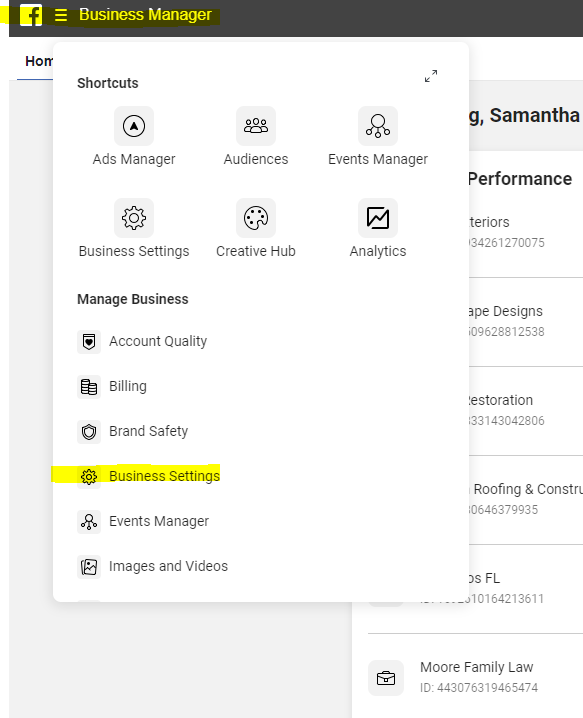
Once this page loads, review the sections on the left-hand side including pages, ad accounts, Instagram accounts, and data sources.
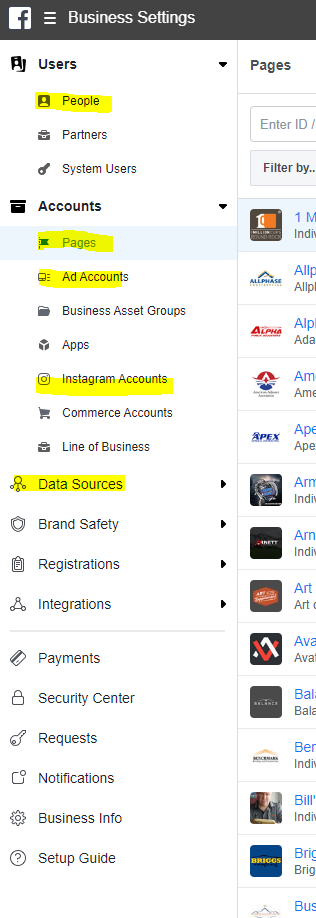
The center of the page will list any and all claimed assets. When you select an asset, you will then be shown you can access that information.
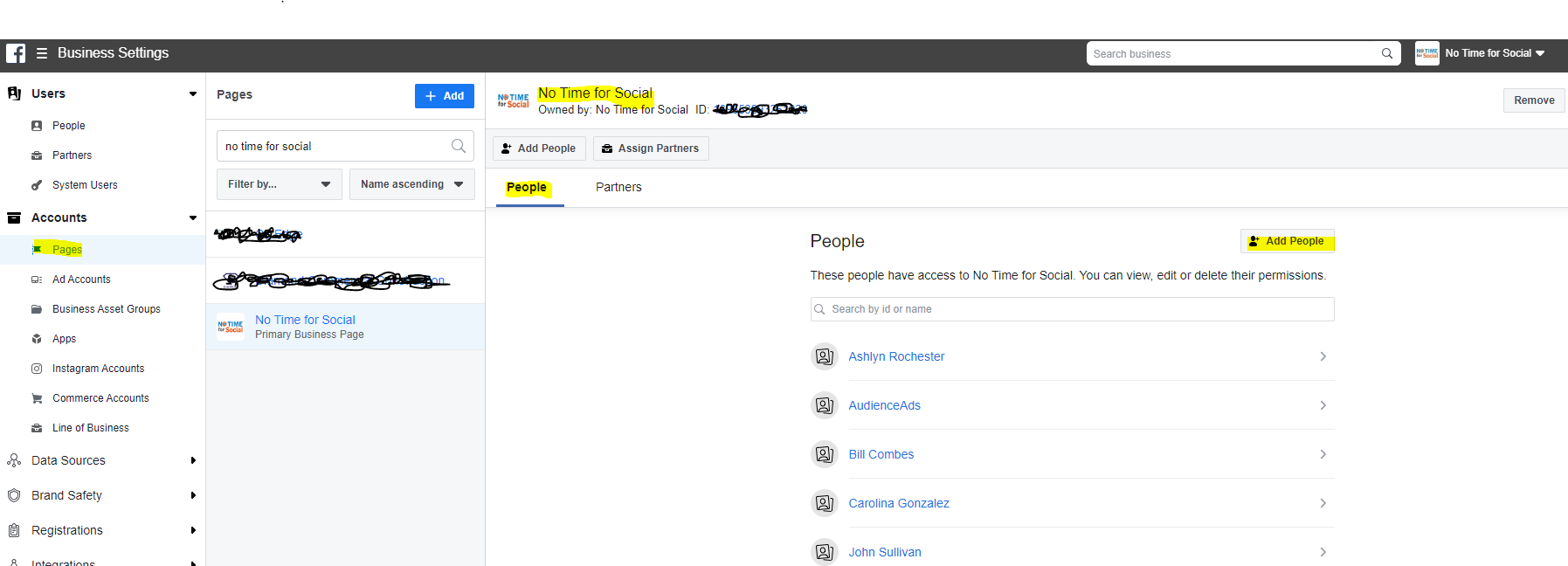
Get more information on adding pages and other assets here.
What Needs To Be Added To Facebook Business Manager?
Everything associated with a business and their Facebook/Instagram accounts need to be added or created in Business Manager including but not limited to:
- Facebook page
- Instagram profile
- Any and all ad accounts
- Facebook Pixel
- Offline event sets
- Product catalogs
Facebook ad accounts can be claimed and added to a Business Manager account, however, they cannot be transferred.
Once you setup Business Manager you should use this tool to create any new assets or information and NOT go the traditional route and create assets from your personal Facebook page.
Why Can’t Facebook Ad Accounts Be Transferred?
When an ad account is created, Facebook attributes ownership of that asset to the user who set it up. This means if a person within your organization or even a marketing agency creates an ad account on your behalf they “own” it.
The ad account can be added to a Business Manager, however, the ownership of the ad account cannot be transferred to a new person or entity.
If the person who created the ad account leaves the business or is no longer associated with the marketing aspect, as long as the ad account remains active on their end you can continue to use it. However, there is nothing that prevents that person from disabling the ad account or being able to access the information within it.
This is one reason why using Facebook Business Manager and creating assets within the account is so important: you retain control and ownership of all of your information, regardless of who is running ads or managing the accounts.
If you are in this position you have two options:
(1) ask the person who created the account to leave it open and active. This will allow you to keep running ads and allow you to use any other data sources associated with the account like a tracking pixel or product catalog.
(2) is to create a new ad account in Facebook Business Manager, recreate the tracking components (Pixel, offline event sets, etc.) and duplicate the audiences/ads in the new account that you have full control over.
Get information on adding ad accounts to Facebook Business Manager here.
Why Can’t I Upload Customer Data For Facebook Custom Audiences?
Facebook gives businesses the opportunity to upload specific customer data into the audiences section of an ad account to create a “custom audience”.
In order to use this feature, the ad account associated with the audiences MUST be claimed through a Business Manager profile. If a Business Manager is set up, simply claim the ad account to begin using this feature.
If there is not a Business Manager account one needs to be created. From there, you will be able to claim the ad account and begin using custom audiences.
A Business Manager Account Is Setup, Why Can’t I Access Any Information?
Setting up Facebook Business Manager is a two step process. You must first create the account and then add users, pages and assets.
If you set up the account and add a page or ad account but do not add any users, nobody will be able to access the information. Additionally, if you create the Business Manager account and claim a page or other asset but do NOT assign yourself admin rights you will not be able to access the information.
Get tips on adding users and providing access here.
If the Business Manager account was created by someone else and you were granted access but can’t see any pages or assets, it could be because the account owner did not give you access to those assets. You will need to reach out to the person who gave you access and request they update it on their end.
Why Is Facebook Making Me Verify My Business Manager Account?
Verifying your business in Business Manager is required to access certain tools and features. It is also a good idea in general to prevent the account getting locked out and to add security features like two-factor authentication.
Get information on how to verify your Facebook Business Manager account here.